Hi guys, I’m Zahid Today I’ll be showing you how you can move your Blogger site, to WordPress If you have an existing blogger site and you want to move to wordpress,this article is for you So, why move to wordpress? Even though, It takes lot more time to setup wordpress You can do a lot more with it than blogger For example, there is something called as plugins in wordpress Which helps to you add new feature to your website So, let’s say you want to add a live chat to your site, you can do it, just by installing a plugin in wordpress And finally, WordPress also helps you to build your own website, just like this,by using drag & drop So make sure you this article till the end to see how you can do it So, Now let’s take a look at the blogger site This is the blog which I’ve built on blogger Now to move this site, to wordpress, we’re going to do 3 things.
1st, We’re going to ‘save ‘the contents of this blogger site, in to a file Then, in STEP 2 we’re going to launch a New wordpress site and then finally, we ‘ll import the blogger content into wordpress
Okay! So let’s get started! The First Step is to ‘Save’ our blog’s content, into a file So to save the blog’s content, let’s go to our Blogger dashboard Now make sure your blog is selected, here And then go into ‘Settings’ And go into ‘Other’ Now click ‘Backup content’ And ‘save to your computer’ So now you can see that ,we’ve downloaded our blog content in this file Next, let’s go to step 2 Which is, to launch a new wordpress site So to launch a new wordpress site, , And it’ll take you to this page So to launch a new wordpress site, we’re going to do 3 things First, we’re going to choose a Name for our website So you can choose any name you want I’m going to anyname .com & then click check availability you can see that the name is available, So, Once you get the name We need to then buy that name & get our hosting account So to get hosting & domain let’s scroll down and click get hosting This will take you to Godaddy.com, where we are going to buy the hosting So let’s click ‘Get started’ Now enter the same name that you choose and click ‘Search’ Then click ‘Select and Continue’ And now it will take you to this cart page So you can see that we’re getting our domain, And our hosting Both of these are going to be valid for 1 year So to complete the purchase Let’s click ‘register’ And I will quickly fill up these details and click ‘Create account.‘ Now click ‘Add payment’ and choose your payment method Enter the details And click ‘next’ Now click complete to make the payment and it’s done! Okay! So now we’ve completed the payment & we’ve got our domain & hosting Which means we can now install wordpress! Okay So to install wordpress, let’s click “add site” And click ‘Get started’ Now just select the domain name you’ve purchased and click ‘Next’ then again ‘Next’ And now you need to enter a username and password for WordPress This will be used when you login to wordpress So, I’m going to type my name and the password and then click ‘Install’ Okay, So now we ‘reinstalled wordpress So, let’s click ‘Get Started’ Now let’s skip this by clicking ‘No Thanks’ and ‘OK’ Okay, so now we have reached our WordPress Dashboard This is the place from where you can control your website Now if you want to come to this page again, you just have to enter, ‘slash login’, after your domain name And it will take you to your dashboard So once, your each this page, your new wordpress site, should be live So to check that Let’s go to our domain name and press ‘Enter’ And as you can see our website is now running, So now we’ve launch edour new wordpress site Which means we can now go to STEP 3 Which is to Bring in ,the blogger content into wordpress So to import our blogger content, let’s go to wordpress And then go to ‘tools’ and click ‘Import’ Now as we’re going to import the blogger content, Let’s click ‘install now’ next to blogger And then click ‘run importer’ Now let’s choose the file which we want to import So select the file which you downloaded from blogger, in step 1 And click, ‘Upload file and import’ Now click ‘Submit ‘to start the import and! all the blogger’s content will be imported into wordpress! So now, let’s take a look at our site Now if we scroll down, you can see that, all our content has been imported from blogger Right now, we have the default wordpress theme Next, we’ll quickly change this theme so that our site looks a bit better So to change the theme will go here and click themes And you’ll see the, default themes, which are available on your site But we’re going to Add a new one, by clicking ‘add new’ And then go into popular, And choose any theme you want from here I’m going to choose this theme Just Click install to get the theme into your site And click ‘activate’, to apply the theme So now we have change dour website’s theme! So let’s see how our site’s looks now So, Let’s go back to our site And this was our old design Now let’s click refresh And as you can see our website’s design has changed Okay! So we saw, how we can import the content & change the design of our site now let’s go to the final step, which is to get our old blogger links working So by doing this, when people to go your old link It will redirect to the same blog post on the new wordpress site This will ensure people are still able to access your site, through the old links Your old links will still work and bring people to the same posts which are now on wordpress.
Now, This will also help you keep your google rankings, you’ve gain your blogger So to get the old links working we’re going to do 2 things 1st, we’re going to Change the settings in wordpress, to match our new website links with the Blogger links So to change the settings Let’s go to our dashboard and click ‘Settings’ Now first, we’ll change the time zone here Choose your location and Click ‘Save’ Now go to ‘Permalinks’ And choose Month and Name as this is the format which blogger uses and we want to match with that And then click ‘Save Changes’ Okay so now we are done with the settings part Next let’s install the wordpress plugin which will redirect our old blogger links to our new-site, So to install the plugin ,let’s go to our Dashboard And then go to ‘Plugins’ And click ‘add new’ now search for’ Blogger to WordPress’ And install this plugin So let’s click ‘Install’ and then ‘Activate’ Okay so the plugin is now installed on our site Now to set it up, let’s go to ‘Tools’ and then click ‘Blogger to WordPress redirection’ Now let’s click ‘start configuration’ And it will show you the blogger site, which you’ve imported into wordpress Se we’ll click ‘get code’ button, next to it And it will show you something like this Now to setup the redirection we need to add this code into blogger, so that it can redirect the visitors, to our new website So to enable the redirection let’s select and copy this code And then go to Blogger And go to Theme Then scroll down And click ‘Revert to classic themes’ And click revert Now this is where we’re going to enter our new code So let’s select everything and delete it And paste the code, you copied from the wordpress plugin Then click save theme Okay so now we have setup the redirection And your old blogspot links ,will redirect to your new domain So now let’s check if the redirect is working Let’s go to the old blogspot URL Which is And press ‘enter’ you can see that it redirects to our new website! which is .com Now if someone tries to visit your post through the old link It will take them, to the same post, on the new website This means you will keep all your existing traffic So that’s it guys! This is how you can move to your blogger to wordpress Now if you want to start moving your site, just click here And it will take you to the page, where you can get your domain & install wordpress Take Care Babye


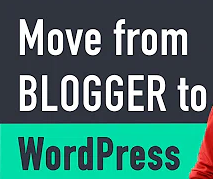




0 Comments